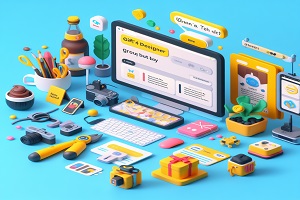KWFinder is a powerful tool to help you find a way to quickly detect the best keywords for your website that help you secure top rankings on Google.
KWFinder is a keyword research tool that helps you find the best keywords that help you achieve the goal of attracting high search rate and low competition. It can be a good alternative for Google Keyword Planner because it reveals exact monthly search volumes along with many other useful indicators that will be discussed in the following.
This tool can be used very simply and it is so user-friendly, and it illustrates the data while significantly decreasing the complexity of research process. Hence, KWfinder is a favorite tool for marketers, bloggers, and SEO experts.
Going into KWfinder
For starting working with KWfinder, you need to have an account which can be created freely. By a free account, you can perform three keyword research and three SERP lookups per day, and each search will provide you with a maximum of 50 related keyword suggestions. If you want to get more results, you should upgrade your account to one of the paid plans.
You can start searching for Keyword Research with KWfinder by entering an input into the search box.
Getting keywords
You can enter you keyword in the search box, choose a language, and select a limitation for the results based on country or city. If you are willing to include local search traffic in your site, conditioning the results based on location is an appropriate way. Also, you can include your probable keyword list into KWfinder from a CSV file.
After including your keyword and selecting language and location, you will get the results by clicking “analyze” button. You will be provided with numerous related keywords besides the search volume, CPC, and difficulty on the left side of the screen. On the right side, there are SERP results with SEO indicators.
In the following, you see an example of the results for searching “SEO tools”.
The criteria keyword research
Difficulty: according to the above example, “SEO tools”, with the difficulty score of 63/100, is a hard keyword. In KWfinder, keyword difficulty is estimated based on SEO stats of Google SERP pages. By targeting keywords with low SEO difficulty, you will have be provided with a higher possibility of ranking them on SERPs.
Search rate: a graph chart is presented for monthly search rates of each keyword and it covers a period of twelve months.
Monthly search rate: the average monthly search rate in the last twelve months is presented in the upper right panel.
CPC: the average cost per click of the presented keywords according to the data of AdWords.
PPC: competition rate in PPC advertising (min=0; max=100).
Outputs of Google SERP
at the time of searching a keyword, KWfinder presents the top Google results for each one besides their domain priority, page priority, backlink number, social shares, etc. This data inform you about you ability to compete with them.
You can use “results filter” for more restriction and getting more precise results. As seen below, you can apply different filters in this section.
SERP checker provides you with more precise information about your competition.
SERP checker tool is available at the right panel of KWfinder to gain more information about Google SERP.
In the searches for keywords, you will be provided with the list of competitors (URLs and websites). Also, there are other SEO metrics such as domain authority, page authority, URL MozRank, external links, social shares, and ranking competitive capacity. All of these help you to choose you considered keywords being aware of your competitors.
In the case of dissatisfaction with the default criteria, you can add you own considered ones out of the 50 available metrics by “manage metrics” section.
Also, there are some snapshots available to you that represent the way of appearance of search results in Google. As KWfinder, you can forward the results to a CVS file.
Keyword list categorization
In KWfinder, you can categorize the keywords based on their relevance to different parts of your website.
For managing the lists, adding keywords, or omitting some of them, select your considered keywords and then, click “add to list” button. Then, you can name the new lists and save them.
The button “export CVS” enables you to download the lists and save them.
Cost
Two payment plans are offered by Mangools, the company supporting Kwfinder: basic $12.42/month billed annually or $ 29 billed monthly, and premium $ 24.92/month billed annully or $ 49 billed monthly. The annual plans will save you money up to 50%.
The basic class offers 100 keywords and 100 SERP lookups a day besides 200 relevant keywords per search. The premium plan offers an increased number of lookups up to 500 for KWfinder and 700 relevant searches for SERP checker per search.
Our Offer
We offer you cheap KWFinder group buy and many other SEO tools group buy with high up time. Just click here to buy your suitable package.
Summary
KWfinder can be used so easily while providing many facilities. Keyword finding is an unavoidable part of web content generation that can be used in a much more optimal and quicker way by using KWfinder.
It will be kind of you to inform me about your experiences of using KWfinder or other keyword research tools.
We will be glad to help you in the case of any deficiency of marketing technical skills.
Come on!